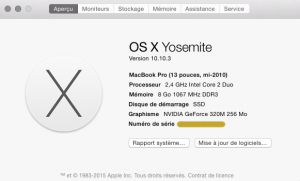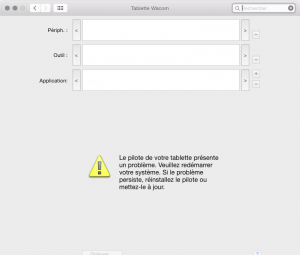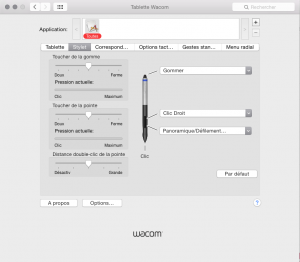Step 1
I just bought an Intuos tablet from Wacom.
Here is my basic settings
After multiple attempt to instal the recommended driver I still have the same problem.
I’m posting this because I discover At least one more person at this point that has the same problem…
For me now this is the screens I get with no more options.
I am waiting for support from Wacom to tell me more that I did already.
From Wacom I got the following email:
Dear Jean-Francois,
Thank you for contacting Wacom Customer Care.
Open your Applications folder and locate any Tablet or Wacom Tablet folders you have
Use the Utility in each of these folders and click ‘Remove’ under ‘Tablet Software’
Once the software is removed, restart the computer
Once this is complete, download and install the latest 6.3.11 driver from:
http://cdn.wacom.com/u/productsupport/drivers/mac/professional/WacomTablet_6.3.11-3a.dmg
As always, make sure your tablet is connected directly to your computer. Avoid using USB hubs, keyboard/monitor ports, or docking stations with the tablets, as they can cause inconsistent behavior.
Here is a screenshot of the screen I get in the preferences…
Step 2 (Fast service from Wacom at this point… happy I am)
Monday (May 4, 2015)
Ok got this good answer from Wacom..
Getting there because at least this step allowed me to make the tablet work
Thank you for your email.
Go to Applications > Utilities > Activity Monitor to see if there is any process running named TabletDriver or WacomTabletDriver If there’s nothing running, proceed with the workaround. If there are drivers running, stop them.
Close out of Activity Monitor and go to MacintoshHD (or whatever the customer named their harddisk) > Library > Application Support > Tablet
From in there, there may be a Wacomtabletdriver folder containing a Wacomtabletdriver file This folder should not be present in the current driver. Insetad, the ‘Tablet’ folder should contain the ‘Wacomtabletdriver’ file itself!
Move the Wacomtabletdriver file outside of that folder and onto the parent ‘Tablet’ folder
Delete the Wacomtabletdriver folder and double click the Wacomtabletdriver file to start the driver
Go back to System Prefs > Wacom Tablet & check if the “Problem with tablet driver” error has disappeared
So all good after reinstalling the driver the tablet started working
But the preference are still inactive and here is still the screen I get in the preference..
Here is the new screenshow for the preferences
Its better but still not working…
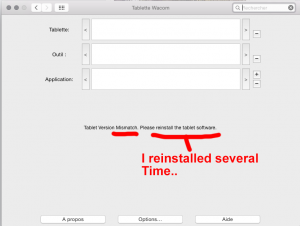
SOLUTION!
Here is the last exchange with the gentleman at Wacom
Very patient he was!!
I am sorry to see that you are having issue with your tablet. Kindly redo the following steps:
Using “Go” access the Application folder > select the Wacom folder > select and run the Wacom File Utility > once open click on the radio button for All Users in the Preferences section at the top > then click the Remove button
Open your Applications folder and locate any Tablet or Wacom Tablet folders you have
Use the Utility in each of these folders and click ‘Remove’ under ‘Tablet Software’
*Go to System Preferences and remove the Wacom Preference Pane is it’s still there*
Once the software is removed, restart the computer
Once this is complete, download and install the driver from:
http://cdn.wacom.com/u/productsupport/drivers/mac/professional/WacomTablet_6.3.10w2.dmg
NOTE : This is a latest driver maybe because my computer is a 5 years old.. but heck if it works!!
Case SOLVED!! I see my preferences!!